RStudio IDE Pro Tips
Mind-Meld with the RStudio IDE
The test of the machine is the satisfaction it gives you. There isn't any other test. If the machine produces tranquility it's right. If it disturbs you it's wrong until either the machine or your mind is changed.
—Zen and the Art of Motorcycle Maintenance
Three Strategies for Satisfaction
Discover what the IDE can do for you
Three Strategies for Satisfaction
Mold the tool to your workflow
Discover what the IDE can do for you
Three Strategies for Satisfaction
Adapt your workflow
Mold the tool to your workflow
Discover what the IDE can do for you
There's always going to be a certain amount of friction
coding is hard, right
the goal is to reduce friction between you and thinking about your code
listen to the friction is a signal, listen to the things that disturb you
Set Up
💼 usethis::use_course("gadenbuie/rstudio-ide-tips-demo")
Follow the Slides
🕸 https://rstudio-ide-tips.netlify.app
In the chat window
🤔 How do you and RStudio get along best and worst?
RStudio...
gets me
- Everything in one place
- 4 panes to work with
- Projects + sane file paths
- Additional tools like
git - Rainbow parentheses!
- Tooling for package development
- Running lots of scripts in the job pane
gets me not
- Color preview for CSS colors
- Too many panes!
- Paths can be tricky
- Running lots of scripts
- RStudio in other languages, like Spanish
- Non-ASCII character paths
- Having lots of tabs (or closing tabs)
Check Your Keyboard
Cmd ⌘
Option ⌥
Ctrl
Alt
👈
Set Up Your Workspace
Open R/00_general.R
What panes are available?
Where do you put them?
Drag to resize
Pane Layout
Half Screen
Full Screen
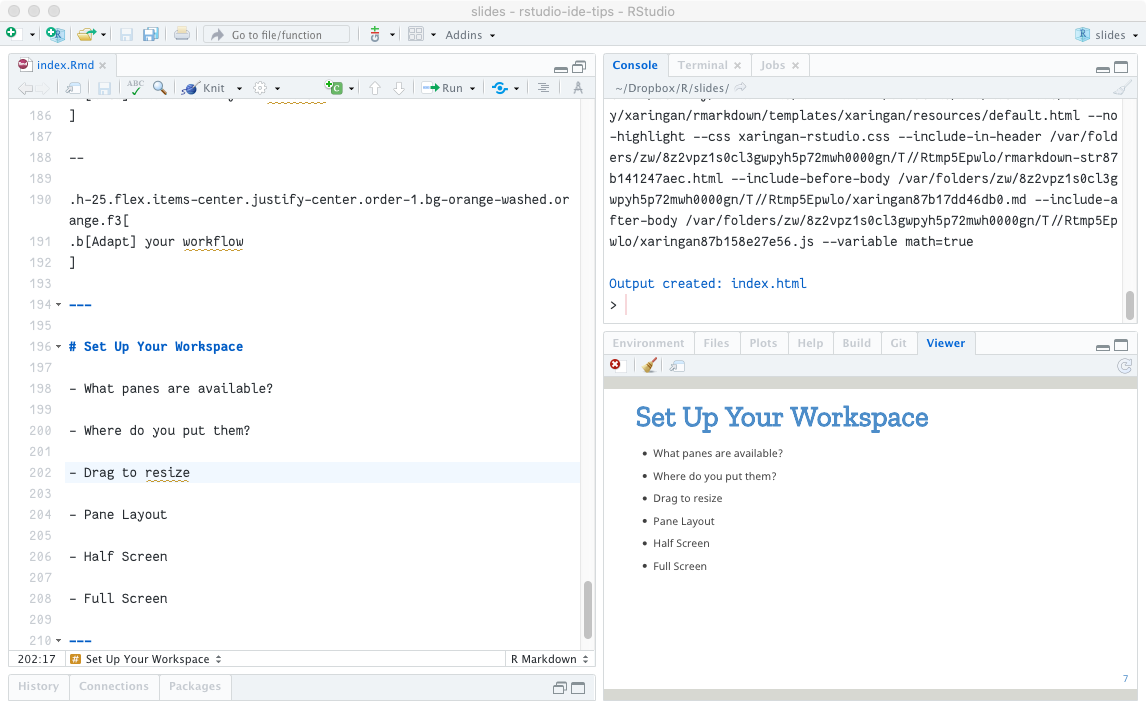
Move Between Panes
Press Ctrl + ...
1 → Source
2 → Console
3 → Help
5 → …
6 → …
7 → …
8 → …
9 → …
🖖 Stretch your fingers
Zoom To Pane
Press Ctrl + Shift + ...
1 → Source
2 → Console
3 → Help
5 → Files
6 → Plots
7 → Packages
8 → Environment
9 → Viewer
Zoom To Pane
Run this code and then press
Ctrl + Shift + 1
library(dplyr)View(starwars)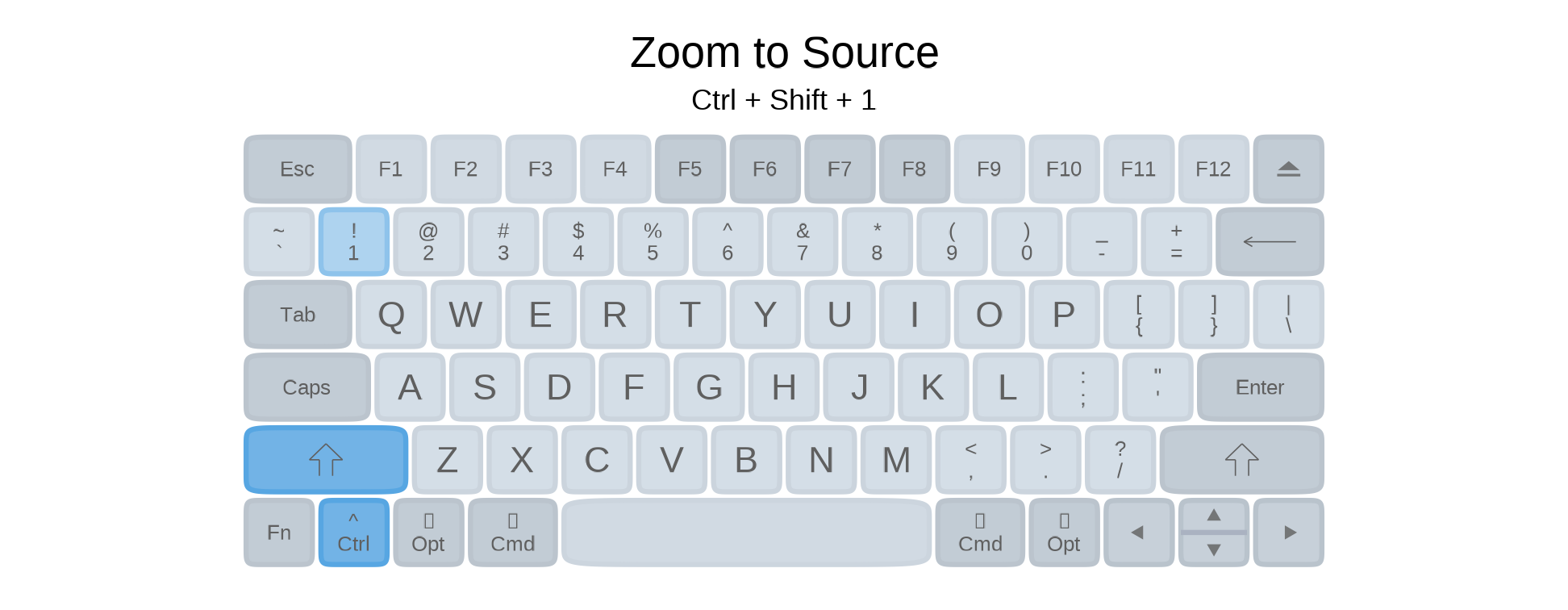
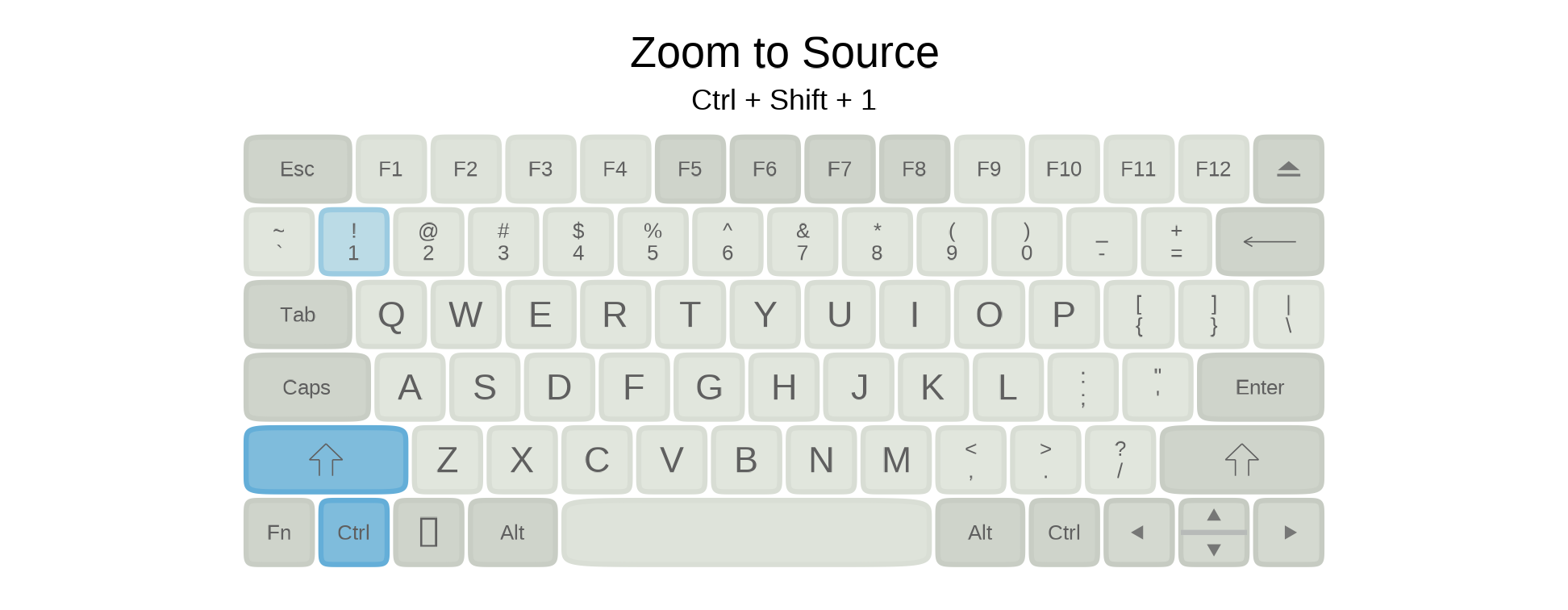
Zoom To Pane
Run this code and then press
Ctrl + Shift + 1
library(dplyr)View(starwars)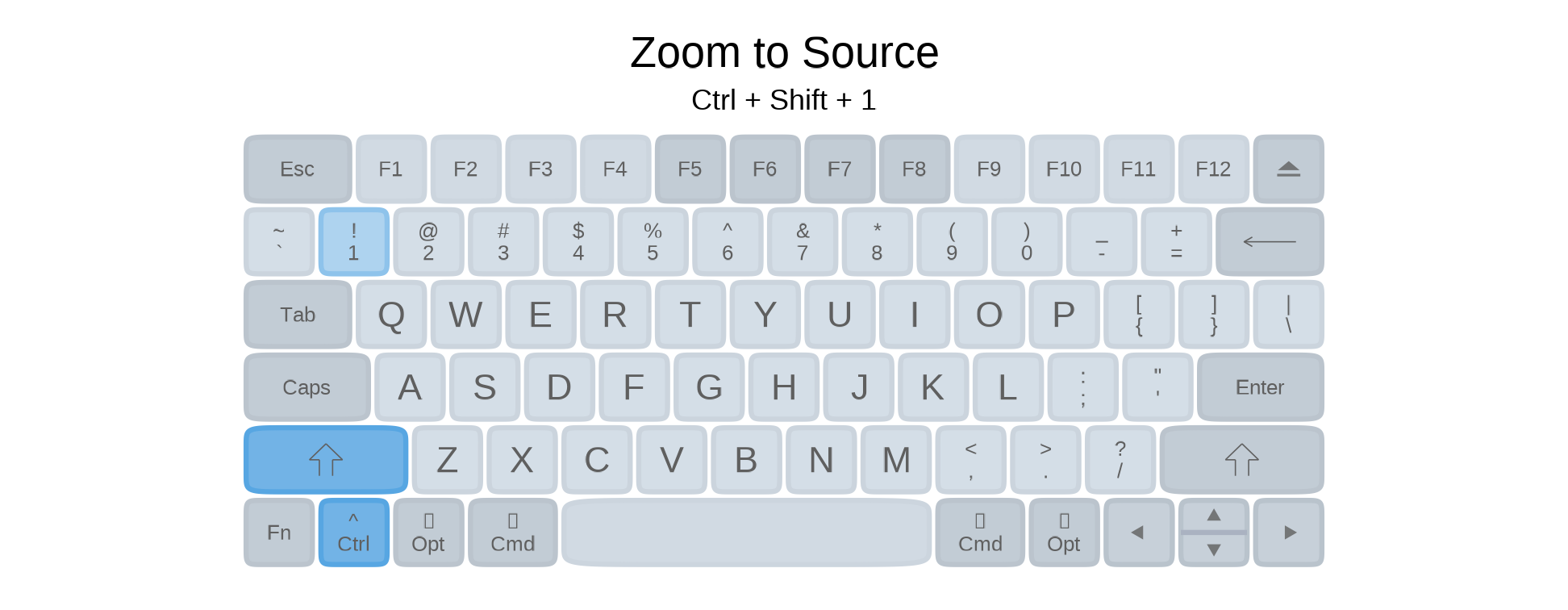
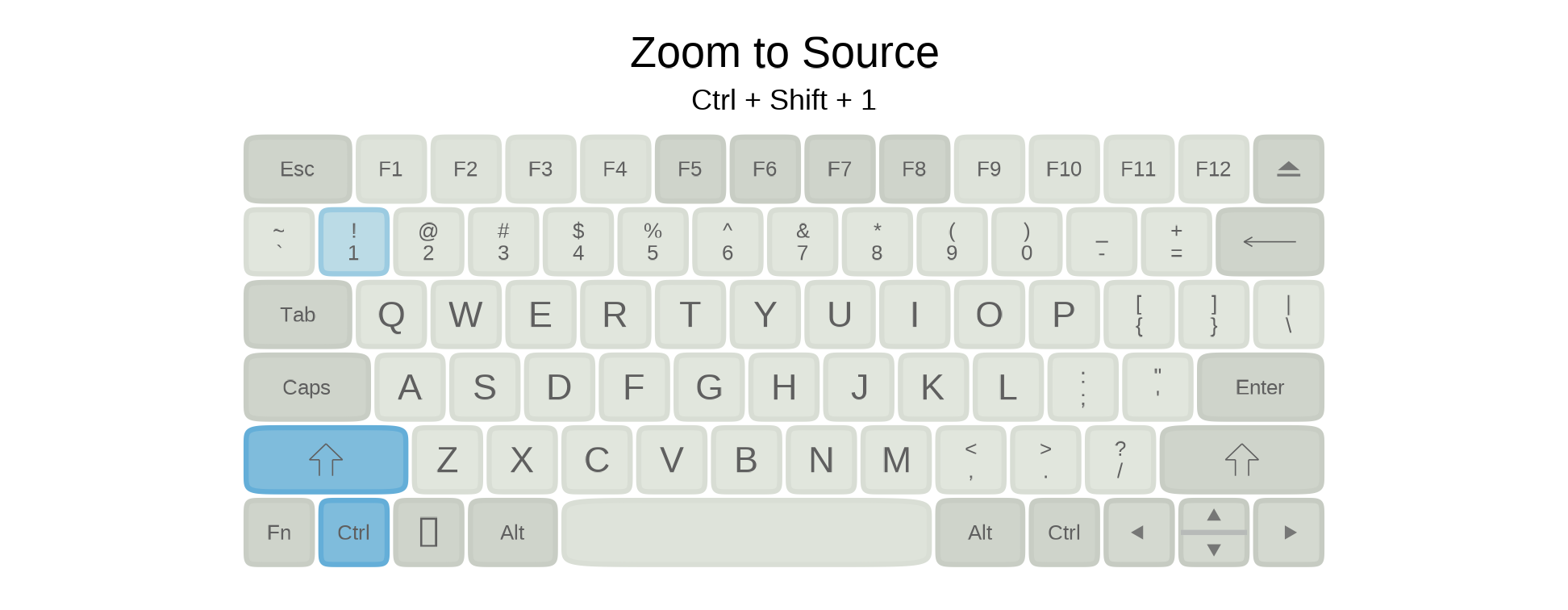
Pipe into View()
starwars %>% filter(species == "human") %>% View()Zoom To Pane
Run this code and then press
Ctrl + Shift + 1
library(dplyr)View(starwars)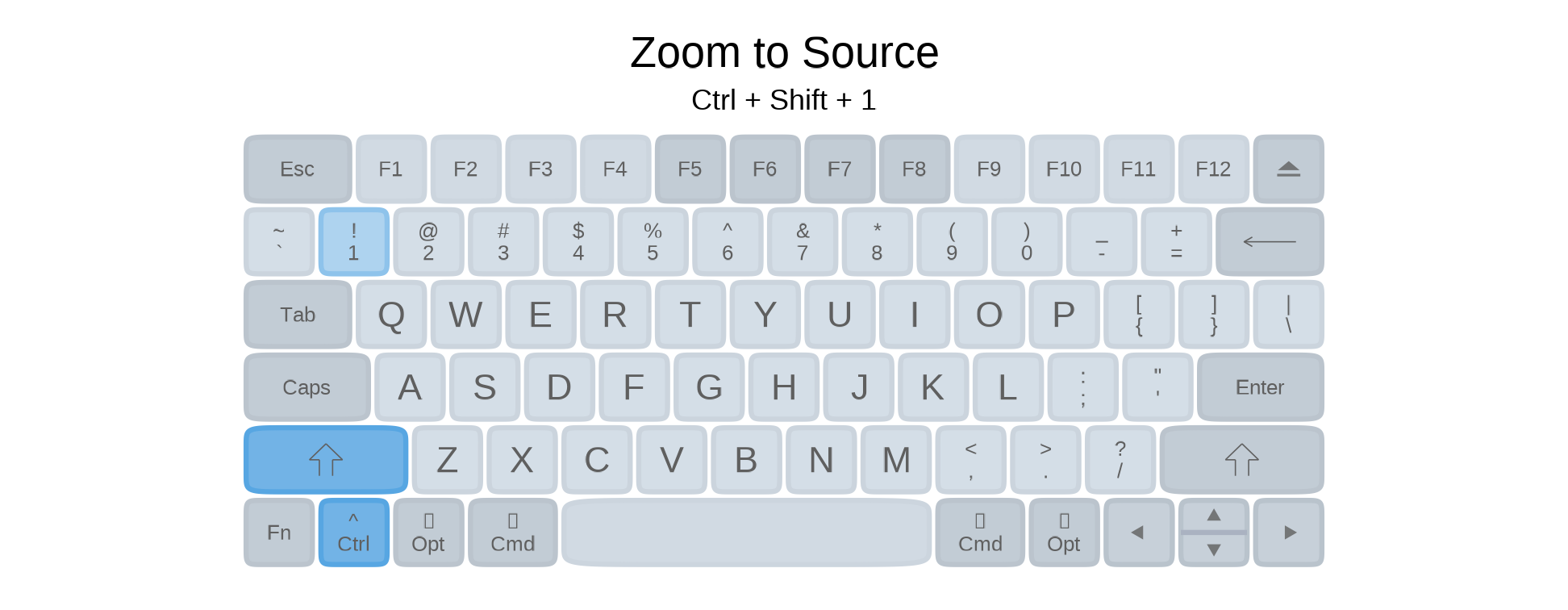
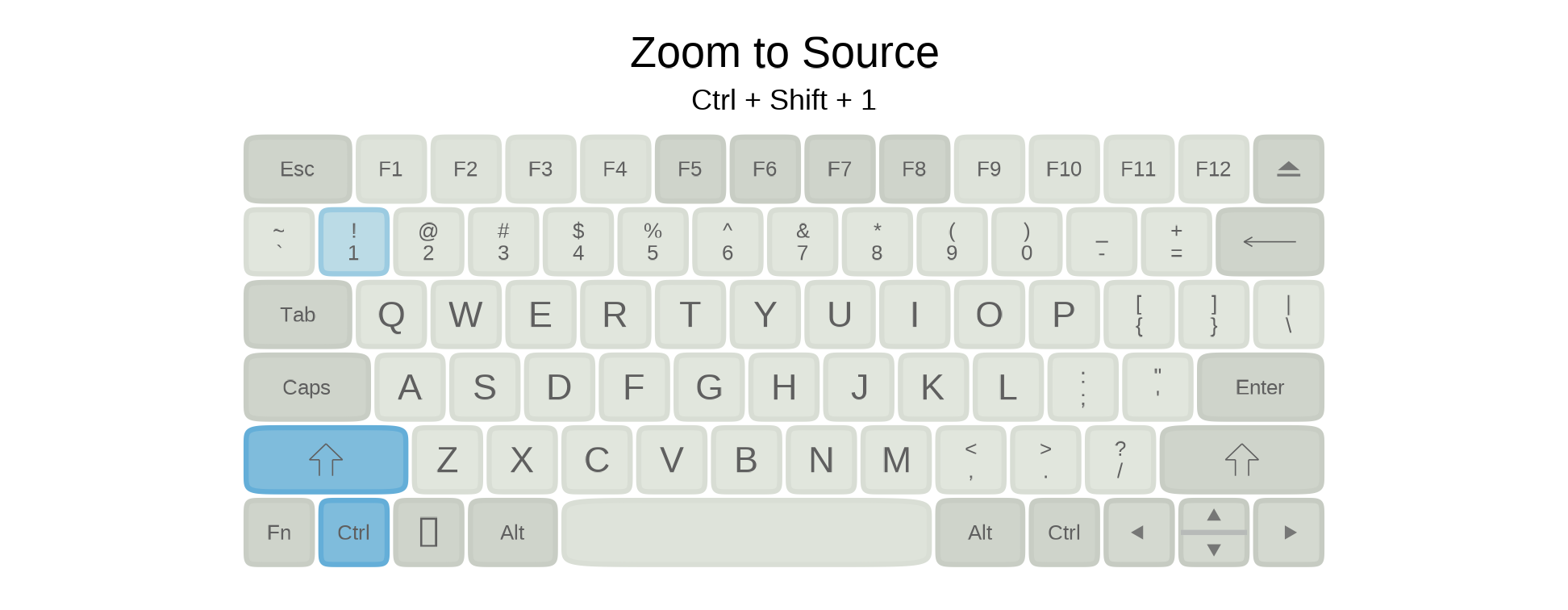
Give your viewer a name
starwars %>% filter(species == "human") %>% View("humans")Getting Around
Solve the mystery of the black_box() function...
Jump Anywhere
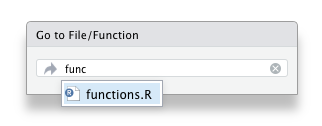
Go Back
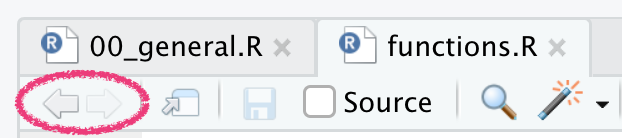
Jump to Function
black_box()
F2
Jump to Help
comment(x) <- "..."
F1
Code Style
Jump to
code_style.RUse the styler package for magically clean code
Use
identity()orI()to walk through pipe stepsMove code up/down to reorganize
Add new lines and fix indentation: Ctrl + I
Let your code breathe vertically!
Change order of selection in a
select()Use multiple cursors by Cmd + Opt +
I use Ctrl + Shift + S for style selection and Ctrl + Shift + Cmd + S for style file
Multiple cursors
Click to create new cursors Cmd/Ctrl + Opt/Alt +
Click and drag to select/create new cursors Opt/Alt +
Create new cursors with the keyboard Cmd/Ctrl + Opt/Alt +
Create new cursors from selection Find and Add Next Find and Select All
Find all -
Cmd + Alt + FFind and Add Next -
Cmd + D
Align Arguments and Assignment
If code is more vertical, alignment is easier.
Align blocks of similar arguments or names or anytime there's repetition
Alignment makes it easier to scan for problems
Coming Soon to an RStudio Near You
New in RStudio 1.4 along with a few other awesome features
⭐ Command Palette
🌈 Rainbow Parens
👓 Visual Markdown
🍱 New Source Column
Organize Your Code
Add section labels by pressing Cmd/Ctrl + Shift + R
# Library -----------------------------------------------------------------Browse section labels
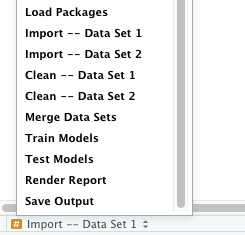
Run Script as Background Job
Source as Local Job
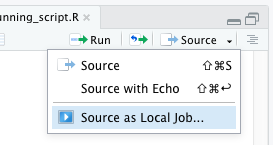
Configure Job Settings
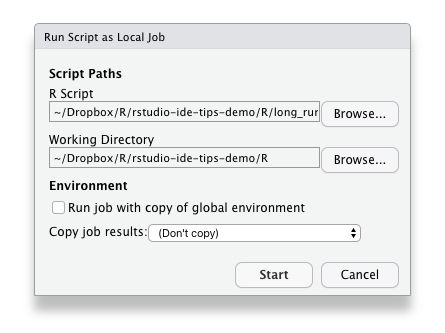
- Default settings
- Return results to environment
- Watch progress in the console
- Use objects from global env
Let It Go...
Restart R Session
Cmd + Shift + 0
Ctrl + Shift + F10
Run Up To Here
R Cmd/Ctrl + Opt/Alt + B
Rmd Cmd/Ctrl + Opt/Alt + P
Always start with a blank slate
usethis::use_blank_slate()
https://rstats.wtf/save-source.html
🎛 Global/Project Settings
Use Projects
Project-oriented workflow, Jenny Bryan
Why should I use the
herepackage, Malcom BarrettUse Alfred to launch projects, Hadley Wickham
Use Projects
Project-oriented workflow, Jenny Bryan
Why should I use the
herepackage, Malcom BarrettUse Alfred to launch projects, Hadley Wickham

Infinite Moon Reader
Automatically renders an R Markdown document whenever you save 💾
Jump to
docs/try/infinite_moon_reader.RmdEdit the document and press save to see it in action
- Show extract variable
- Show insert new chunk
- Show insert new chunk within a chunk
Bonus Round
Snippets
Global Options → Code → Edit Snippets
Snippets
Global Options → Code → Edit Snippets
Snippet Syntax
snippet s3generic ${1:generic} <- function(x, ...) { UseMethod("${1:generic}", x) } ${1:generic}.${2:method} <- function(x, ...) { ${0} }Snippets
Global Options → Code → Edit Snippets
Snippet Syntax
snippet s3generic ${1:generic} <- function(x, ...) { UseMethod("${1:generic}", x) } ${1:generic}.${2:method} <- function(x, ...) { ${0} }Try this one: shinymod
Themes
A collection of many RStudio themes
garrickadenbuie.com/project/rsthemes/
Install and try themes
remotes::install_github("gadenbuie/rsthemes", dependencies = TRUE)rsthemes::install_rsthemes()rsthemes::try_rsthemes()rsthemes addins
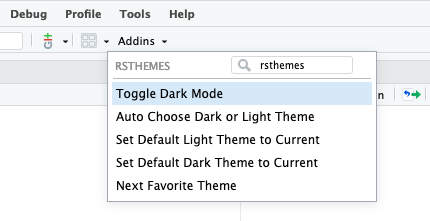
🌇 Toggle Dark Mode
🌉 Auto Choose Dark or Light Theme
❤️ Next Favorite Theme
Assign shortcuts to addins
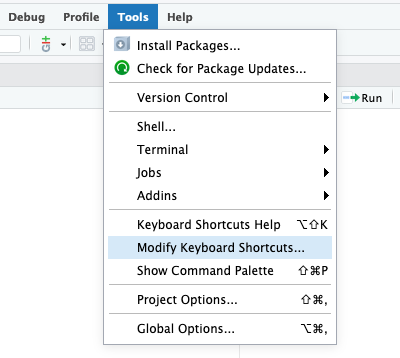
Toggle Dark/Light
Ctrl + Option + D
Next Favorite Theme
Ctrl + Option + N
Keyboard Shortcuts
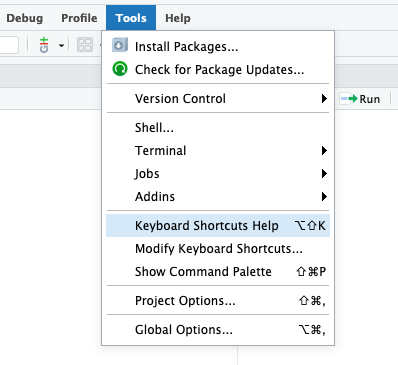
Reference
Tools > Keyboard Shortcuts Help
Your Turn
Take 3 minutes to create new shortcuts for
Find and Add Next
Find and Select All
03:00
Decorate RStudio
🎛 There are many options to check and adjust in Global Options
Code > Display
Decorate RStudio
🎛 There are many options to check and adjust in Global Options
Code > Display
Appearance
Fonts
- Like ligatures? Try hasklig
Themes
Decorate RStudio
🎛 There are many options to check and adjust in Global Options
Code > Display
Appearance
Fonts
- Like ligatures? Try hasklig
Themes
Hasklig
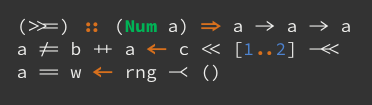
Source Code Pro



